TRANSFER STUDENTS: Before you join us at Cummings, make sure you export your RefWorks citations from your account at your previous institution so you can use them in Zotero.
Part One: Export from RefWorks.
- Log in to your RefWorks account at your previous institution. Select 'References' on the menu bar and select 'Export' (Step # 1 in picture to the right).
- Select BibTeX - Refworks ID on as an Export Format .
(Step # 2 in the picture to the right)
Alternatively, you can export using the RefWorks Tagged Format. This format will be less clean than BibTeX - Refworks ID, because many of the fields in RefWorks cannot be read by Zotero. The advantage to the RefWorks Tagged Format is that it will carry over info from additional RefWorks fields such as the User 1 field.
- Click on Export References
(Step #3 in the picture below).
Your References will be downloaded as a txt file.
- If the file automatically downloads, select a place on your computer to save it
- If the file does not download, look for the green box in the bottom right of your RefWorks screen:
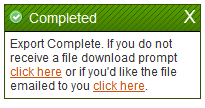 Request the file to be emailed. Then save that file to your computer.
Request the file to be emailed. Then save that file to your computer.
Keep in mind that when exporting your references, you have the option to export either your whole library, one folder at a time, or individually selected references.
Part Two: Import References into Zotero
- Open Zotero (If you have not downloaded Zotero, you can do so here)
- Click on the gear icon in the menu bar and select import
(Step # 4 in picture to the right)
- In the pop-up box, select the txt file you downloaded from Part 1. Click on open.
(Step # 5 in picture to the right)
- The references will appear in a new folder in your Zotero library:

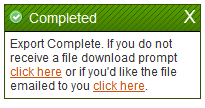 Request the file to be emailed. Then save that file to your computer.
Request the file to be emailed. Then save that file to your computer.

